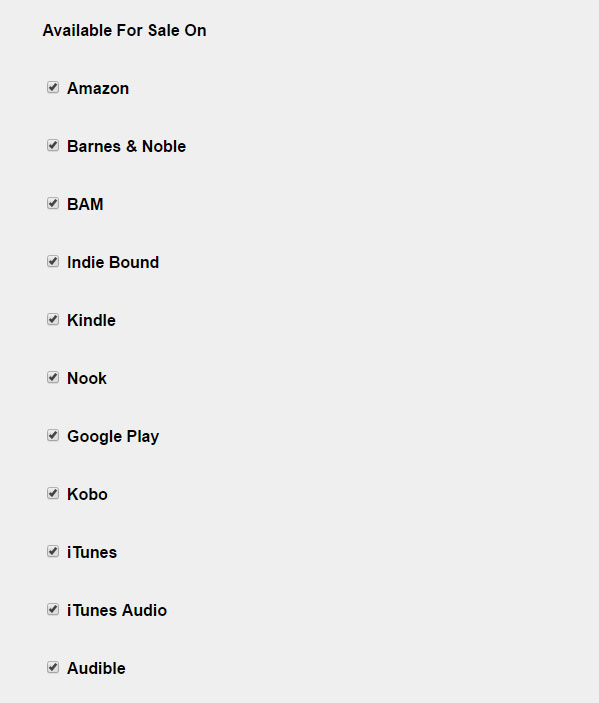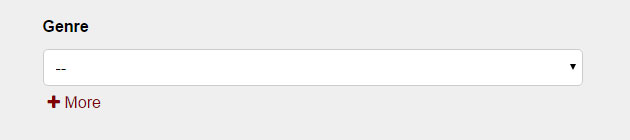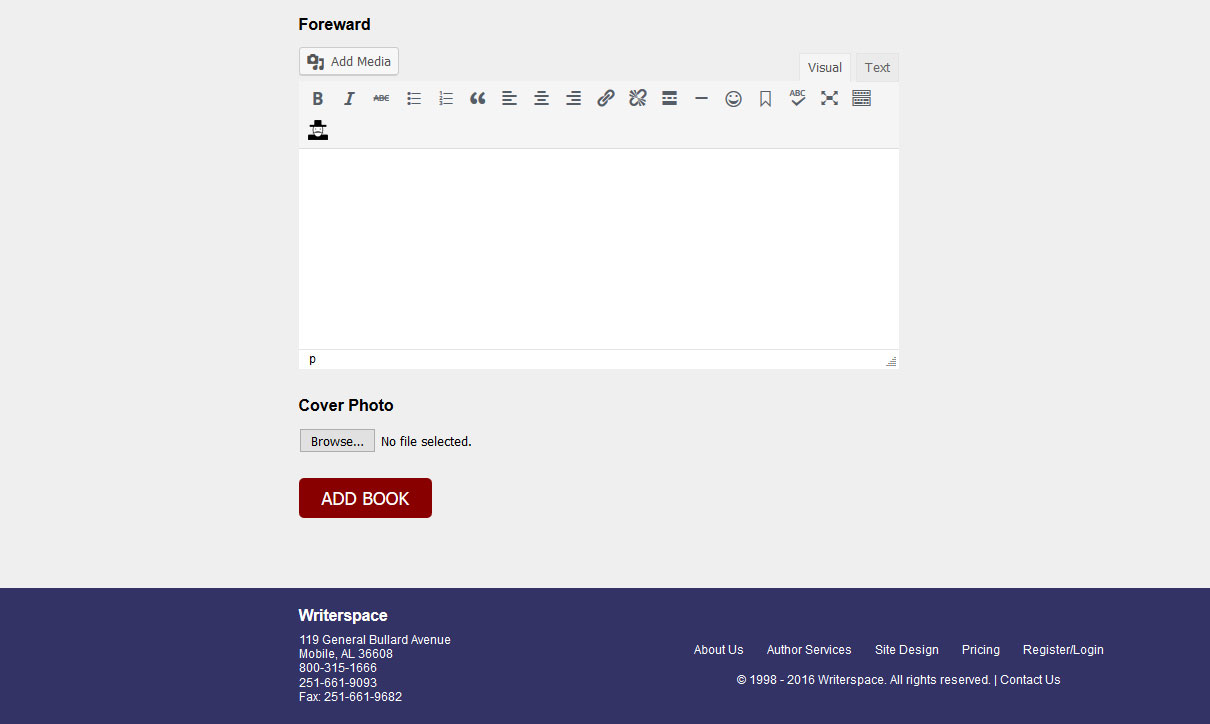How to Add a Book
Here you’ll find instructions on how to add or edit your book(s) in our database. If you have trouble, please call 800-315-1666 or fill out the form here.
After you’ve logged into your account, click on the tab labeled “My Books”
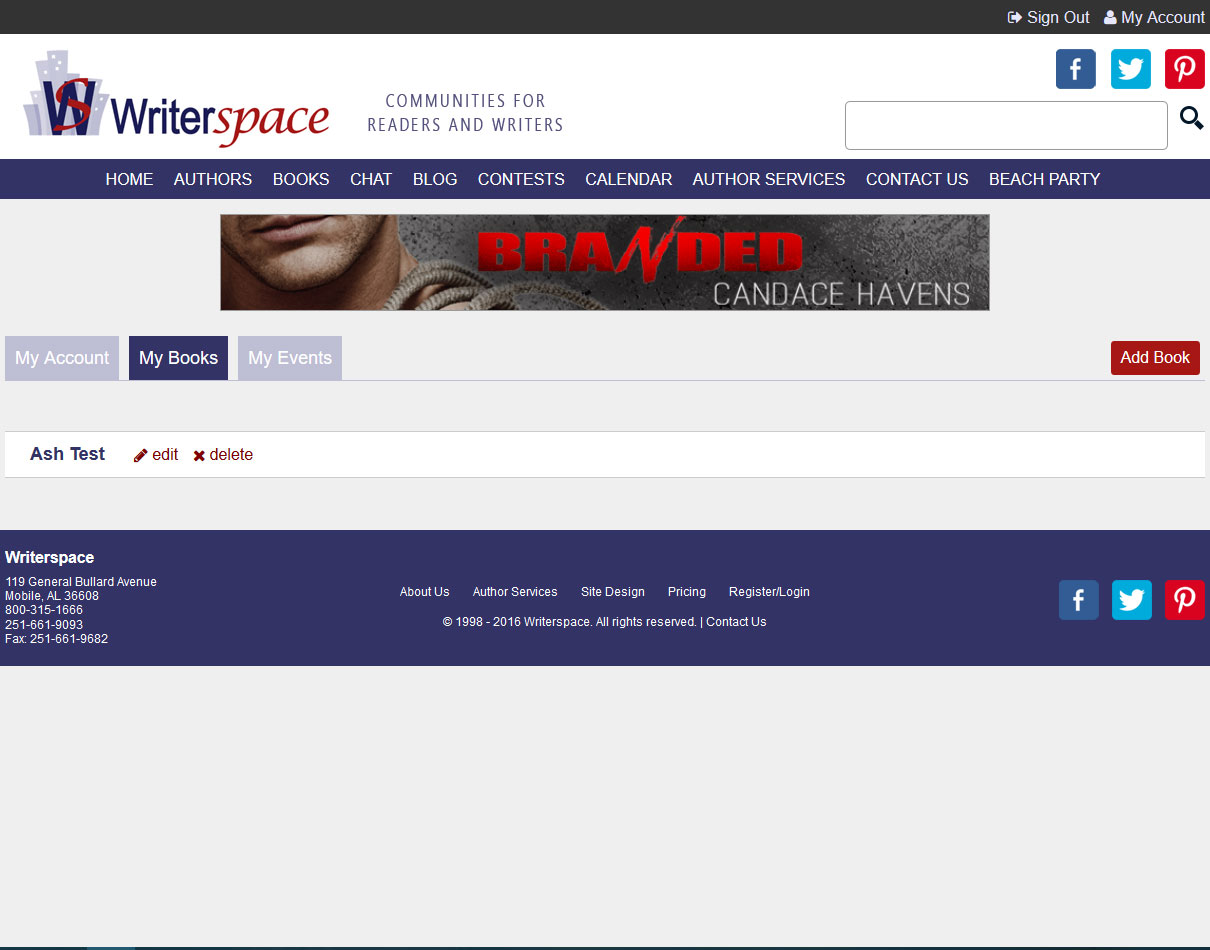
To the far right of the tabs, you’ll see a red button that says “Add Book.” Click there.

Follow the form instructions to fill in all of your book information including title, pub date, isbns, etc. “Amazon only” is selected only if you’re running a special promo that gives Amazon exclusive rights to sell for a period of time.

Like the “Amazon-only” box, this section is used only in the case of special promotions where the book is temporarily removed from being on sale at one or more sites. Most of the time, leave this section as-is, even if your book isn’t currently available on one of the platforms.